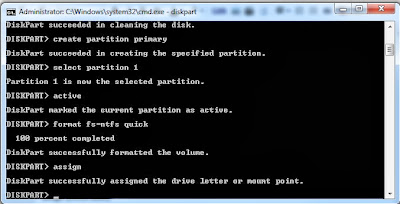Cause of this error: Malware attacked filesystem and moved/deleted the Dinotify.exe file.
How to fix:
- Do a Malware scan on your system. Prefer Mawarebyte's Antimalware (http://www.malwarebytes.org/mwb-download/)
- After scan has completed, remove malware and restart the system.
- Boot into windows and go to C:\Windows\System32
- Look for the file named: Dinotify.exe
- If it is not there, Type the name of the file into the search bar.

- If it pops up, cut the file and paste it into C:\Windows\System32
- If this worked, reboot your system and BAM problem solved.
- If you could not locate the file on your system, go to another Windows 7 System and copy the Dinotify.exe file from its C:\Windows\System32 directory.
- Problem Solved.